Here’s a list of things you can ALT+Click (Option key ⌥ + left mouse button) in Mac OS X:
- ALT+Click on the WiFi icon in the menubar gives you detailed information about your selected WiFi network
- ALT+Click on the volume icon in the menubar lets you quickly select audio input and output device
- ALT+Click on any of the triangles on a tree-ish view (Finder in listmode, IDEs etc.) expands or collapses all subitems
- If you have multiple Time Machine volumes attached, ALT+Click on the Time Machine icon in the menubar lets you browse other Backups than the default with that spacy interface
- ALT+Click on the BlueTooth icon shows some information about your device id
- ALT+Click on the battery icon shows the health of your laptops battery
- ALT+Click on the maximize icon in the title bar restores the old behavior of Mac OS X to maximize the window to the desktop and not going fullscreen
- ALT+Click on the notification icon in the menubar toggles “Do not disturb” mode for notifications
- ALT+Shift+Volume keys changes the volume in ¼ increments or decrements
- ALT+Shift+Brightness keys changes the brightness in ¼ increments or decrements
- ALT+Click on the (green) fullscreen button in the title bar of application windows maximizes them “the old way”, that is: maximum size on the screen, not fullscreen. Same effect as double click on the title bar
- ALT+Click on the Dropbox icon changes the (new) graphical version to the list version showing usage, available space and more (Thanks, Mario)
If you know more, please leave a comment because:
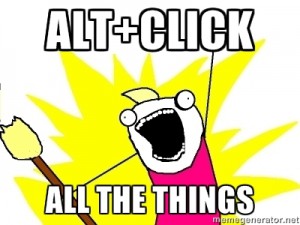





3 comments
Batterie-Symbol: Zeigt oben noch Gesundheitszustand der Batterie an.
Bluetooth: Zeigt Bluetooth-Version und Diagnose-Möglichkeit an.
Danke, beides ergänzt!
Für mehr Batterieinformationen nutze ich gerne coconutBattery.
Wenn man drauf steht, bietet Time Maschine das durchsuchen von anderen Backup Volumes über die Weltraumoberfläche an (mache ich sonst im Finder, wenn ich es mal brauche).
Post a Comment