Here’s a short tip for a smoother debugging experience using NetBeans for developing Spring Boot Applications while using the Spring Boot Devtools:
Make sure you include the Devtools inside your dependency management:
<dependencies> <dependency> <groupId>org.springframework.boot</groupId> <artifactId>spring-boot-devtools</artifactId> <optional>true</optional> </dependency> </dependencies> |
or
dependencies { compile("org.springframework.boot:spring-boot-devtools") } |
Devtools will automatically recognize that you’re running in an IDE respectively debugger and apart from a LiveReload server it’ll monitor your files and restart the context if necessary. To make this work you’ll to enable “Compile on save” in your NetBeans project (that is a project property) like this:
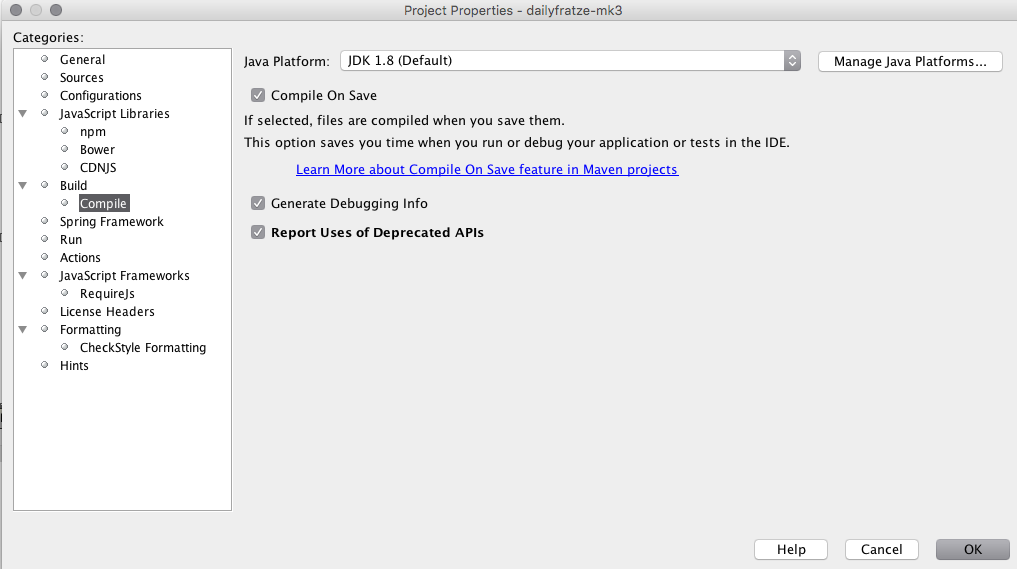
NetBeans however tries to apply all code changes in “Compile on save”-Mode. That works pretty well (not as good as JRebel, but then, NetBeans is free), but for example not for method deletions etc and you’ll end up with that error:
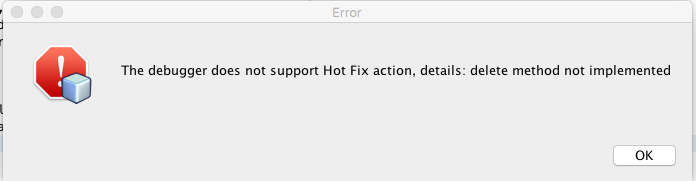
As you’re already opted to use Spring Boot Devtools, you won’t need that feature. The checkbox to turn it of is not a project specific setting but a global which you’ll find under the Java Debugger Tab inside Java options:
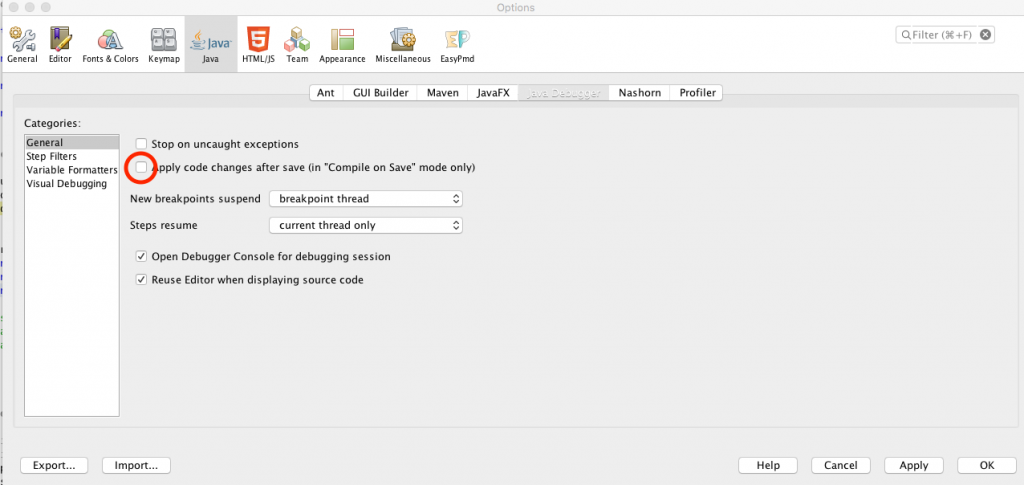
Turn “Apply code changes after save” of to enjoy a really smooth debugging and working on Spring Boot applications with NetBeans and Devtools.




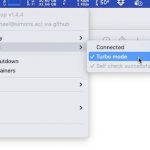

No comments yet
Post a Comment